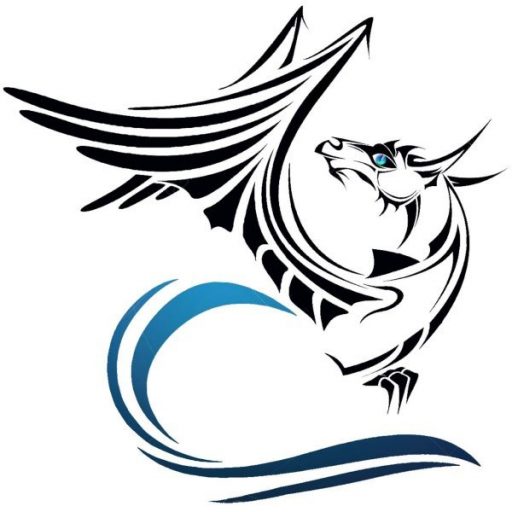To install your ebook on your device, please follow the steps in the appropriate section below.
Installing Your Kindle Book by Email
To install your Kindle Book:
- Download your eBook file (MOBI format). (Remember where you stored it!)
- Attach the file to an email addressed to your Kindle’s email address.
(If you have not already set this up for your Kindle account, follow these instructions.) - Enter any text you like as the the Subject of the email message.
- Send the email.
- On your Kindle, tap “Books” in the top navigation area, and then tap “On Device”. Your eBook should appear in the list of available books in your Library.
Note: It may take several minutes before the file is delivered to your device. It may be necessary for you to manually Sync your device in order for the book to appear in your library.
Installing Your Kindle Book Using an USB Cable
To install your Kindle Book:
- Download your eBook file (MOBI format). (Remember where you stored it!)
- Connect your Kindle to your computer with an USB cable.
- Windows PC: Your Kindle device will appear in the My Computer or Computer folder.
- Mac: Your Kindle device will appear on your Desktop.
- Open the Kindle folder, and then open the Internal storage folder.
- Copy your eBook file into the Books folder.
- Disconnect your Kindle from your computer. (On a Windows PC, it’s recommended that you select “Eject” from the right-click menu first.)
- On your Kindle, tap “Books” in the top navigation area, and then tap “On Device”. Your eBook should appear in the list of available books in your Library.
Installing Your eBook on Your eReader
To install your eBook:
- Download your eBook file (EPUB format). (Remember where you stored it!)
- Connect your eReader to your computer with an USB cable.
- Windows PC: Your device will appear in the My Computer or Computer folder.
- Mac: Your device may appear on your Desktop or as an external storage drive.
- Copy your eBook file into the Downloads or other appropriate folder on your device.
- Disconnect your device from your computer. (On a Windows PC, it’s recommended that you select “Eject” from the right-click menu first.)
- Access your eBook from your library or folder using your eBook reading application.
To install your ebook on your device, please follow the steps in the appropriate section below.